Table of Contents
You may be looking to reinstall CodeTwo onto your tenant or maybe you are moving to another Email System like Exclaimer Cloud Signatures for Office 365. Do you need to remove your email signatures from your Office 365 tenant?
We have provided 2 types of instructions here, a video below and then a step by step with screenshots below that. Whatever works for you is fine :-)
This is a very simple look at the process from a fully configured Office 365 with all emails being processed by CodeTwo and stamped with an email signature, to a completely clean Office 365.
Open a window with the "Microsoft 365 admin center" - Domains page open.

You will see the domain that was set up in your initial set up. This needs to be removed. Tick on the domain (yours will be slightly different to ours) and then click on "Remove Domain". A flyout will come from the right to confirm that you would like to remove the domain. Double-check that you are removing the correct domain. Click remove and you will see that it has been removed.
In Office 365, scroll down the left-hand side of your Admin Center and click on the "Exchange Admin Center".
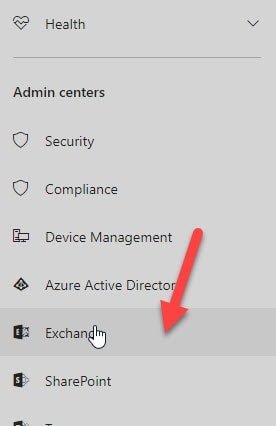
You will then click on "Mail Flow" on the left then click on "Rules" at the top, then click on the "CodeTwo Exchange transport rule", and then, when it is selected, click on the little bin icon and confirm.
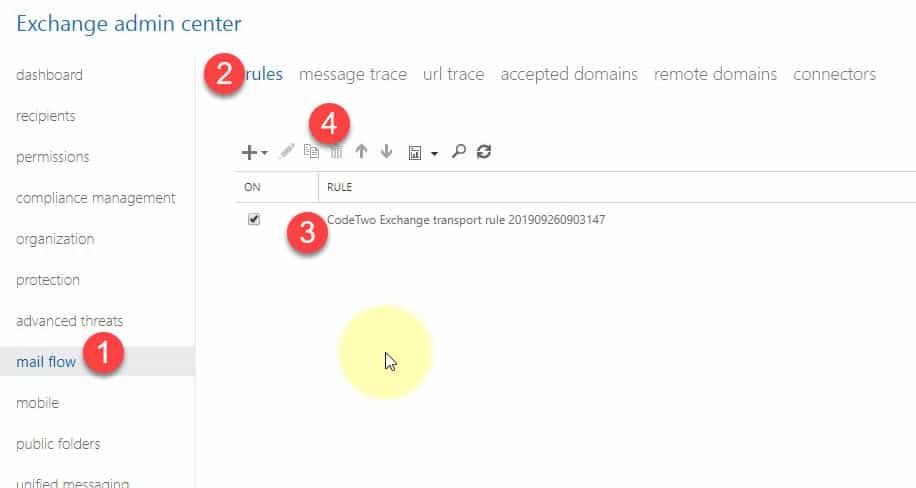
The rules should be blank in most cases after this unless you have other rules defined here.
If you are testing the connectors and your mail flow, you can disable both the inbound and outbound connectors by using the link represented by the red arrow. But we are going to remove them completely.
Click on the heading for connectors, if you haven't already. Then select the first "CodeTwo Inbound Connector" and then click the bin icon and confirm that you want to delete it. Then do the same with the "CodeTwo Outbound Connector" and you should probably not have anything left there.
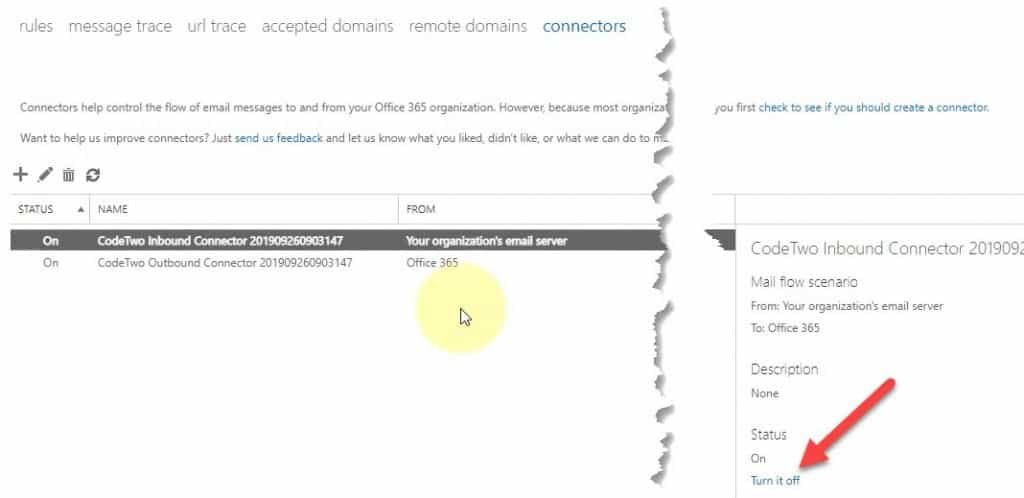
Open a window in your browser with the "Azure AD admin center" page open https://aad.portal.azure.com/
Then click on the "Azure Active Directory" on the left. Then under the search field type "app" and you will see both the "App registrations" and the "Enterprise applications" come up. Select the "App registrations" first.

You will now see the "CodeTwo Email Signatures for Office 365 Add-in" listed under the App registrations. Click on it and you will moved to a new page.
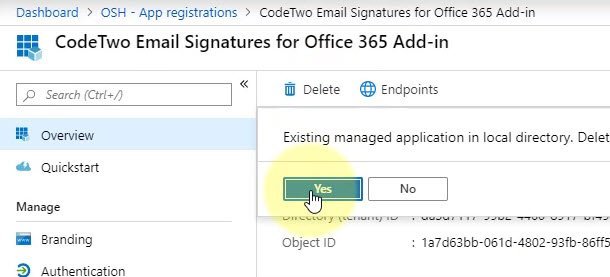
Click on the Delete icon under the Overview tab and then click "Yes".
I am removing CodeTwo email signatures for Office 365. Check out the full instructions here. Share on X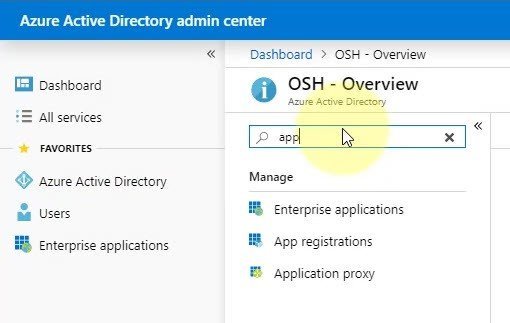
Search again under "Azure Active Directory" and you will find on "Enterprise applications".

We need to get rid of all the applications loaded here. Simply click on the first application, then this page will come up.
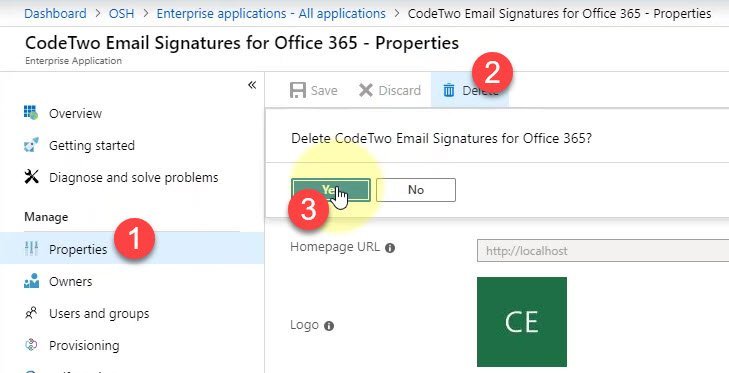
Click on the "Properties" then click on "Delete" and then on "Yes". You will be redirected back to the first page listing the CodeTwo Enterprise applications. You need to do the exact same process for the rest of the applications until all the CodeTwo applications have been removed. DO NOT remove the other applications.
So this step is optional and only required if you have loaded CodeTwo Manage Signatures App. Open your Control Panel and uninstall the Application.

Open both these paths on your computer and you will see the leftover files from CodeTwo.
%LocalAppData%
%AppData%
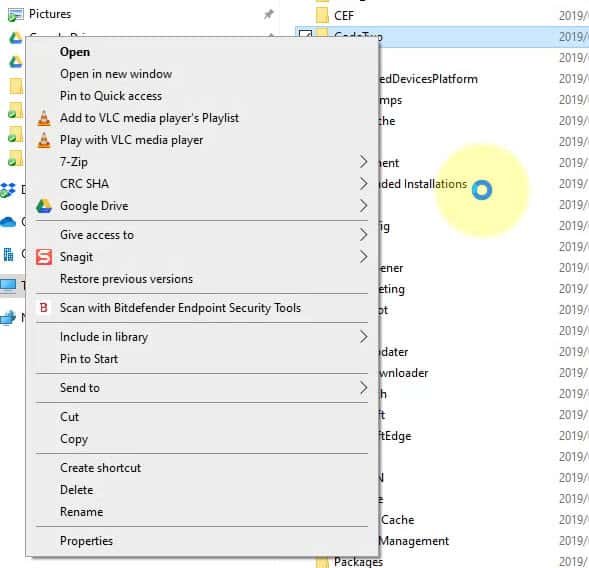
The process of removing this from your tenant is not hard, but it could be a lot simpler. They have a wizard that installs everything onto the Office 365 tenant and then a wizard that only removes some stuff and the rest is manual. I assume that they would like to make the process as hard as possible to remove in the hopes that will keep you on board, but, in my opinion, it actually just feels like a lazy implementation.
Once you have removed the email signatures from your system, you can either install it again or move onto an alternate Email Signature system for Office 365.
Click here if you would like to see our detailed comparison between Exclaimer and CodeTwo for Office 365.
You can also follow along with the official instructions here https://www.codetwo.com/userguide/email-signatures-for-office-365/uninstalling.htm
If you would like us to help you in the removing or installing of your email signatures for Office 365, please get in contact with us on support@osh.co.za.
If you have any other questions, please add your comments below and we will help out.
